Introduction
Building on the foundational knowledge of setting up an Azure AD tenant, we now move to the process of ‘Creating Azure AD Users.’ Azure Active Directory (Azure AD) is renowned not only for its robust security and management capabilities but also for enabling seamless user administration. Furthermore, by focusing on the creation and configuration of Azure AD users, particularly within the sales department, we aim to demonstrate the practical aspects of user management. Indeed, this pivotal step is essential for organizations striving to streamline access, enforce policies, and guarantee that users possess the necessary credentials and permissions to efficiently fulfill their roles.
Step-by-Step Guide to Creating and Configuring Azure AD Users
- Navigate to Azure Active Directory: Begin by logging into the Entra Azure portal. Under the “Identity” section, select “Users” to view existing users or add new ones.
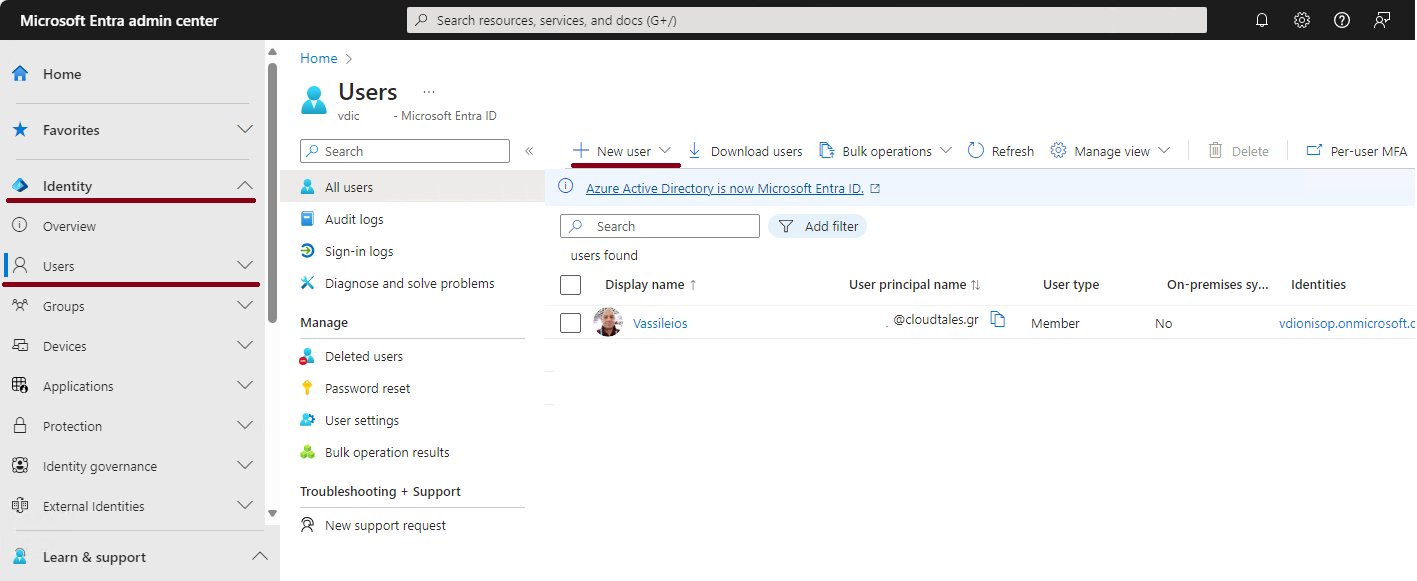
- Add New Users: Click on the “+ New User” option to start the user creation process. This action opens the “Create user” page, where you will input the initial details for the user’s identity and password.
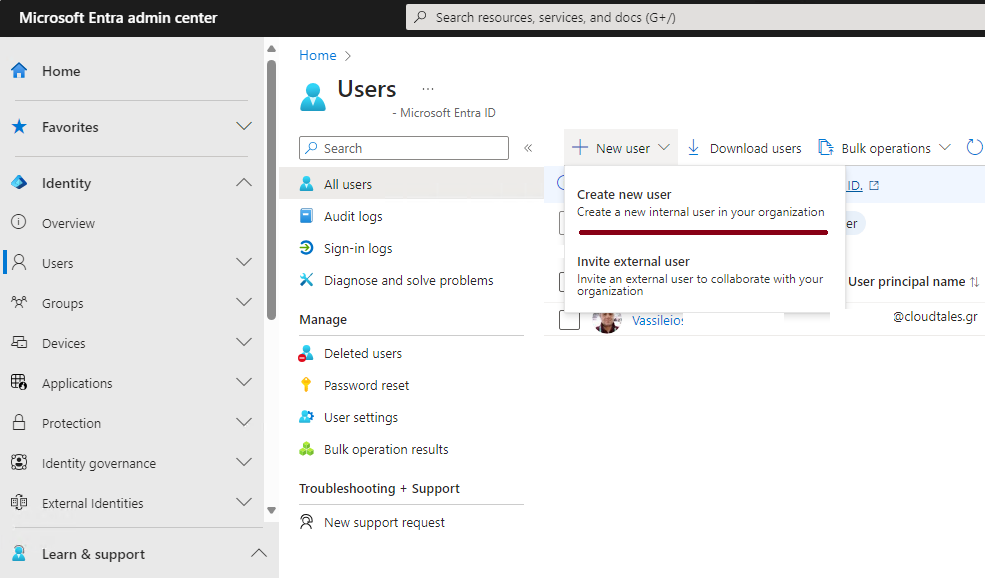
- Input User Details: On the “Create user” page, provide the necessary information for the user’s identity, including their name, initial password, etc. This step is crucial for establishing the user’s presence in Azure AD.
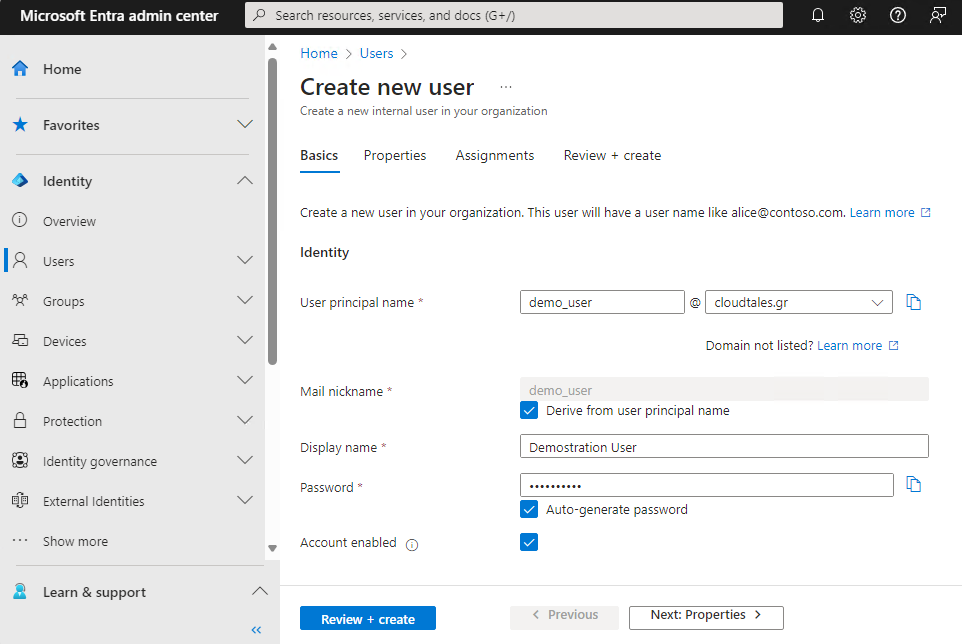
Note: Also, consider the “Account enabled” option, which, if not checked, will prevent this user from signing in. This can be updated after user creation.
- Configure Additional Properties: Further down, you’ll have the opportunity to specify additional properties. This includes assigning the user to specific groups, roles, or locations and filling in job-related information like the job title, department, and company name. These details are vital for managing access and responsibilities within your organization.
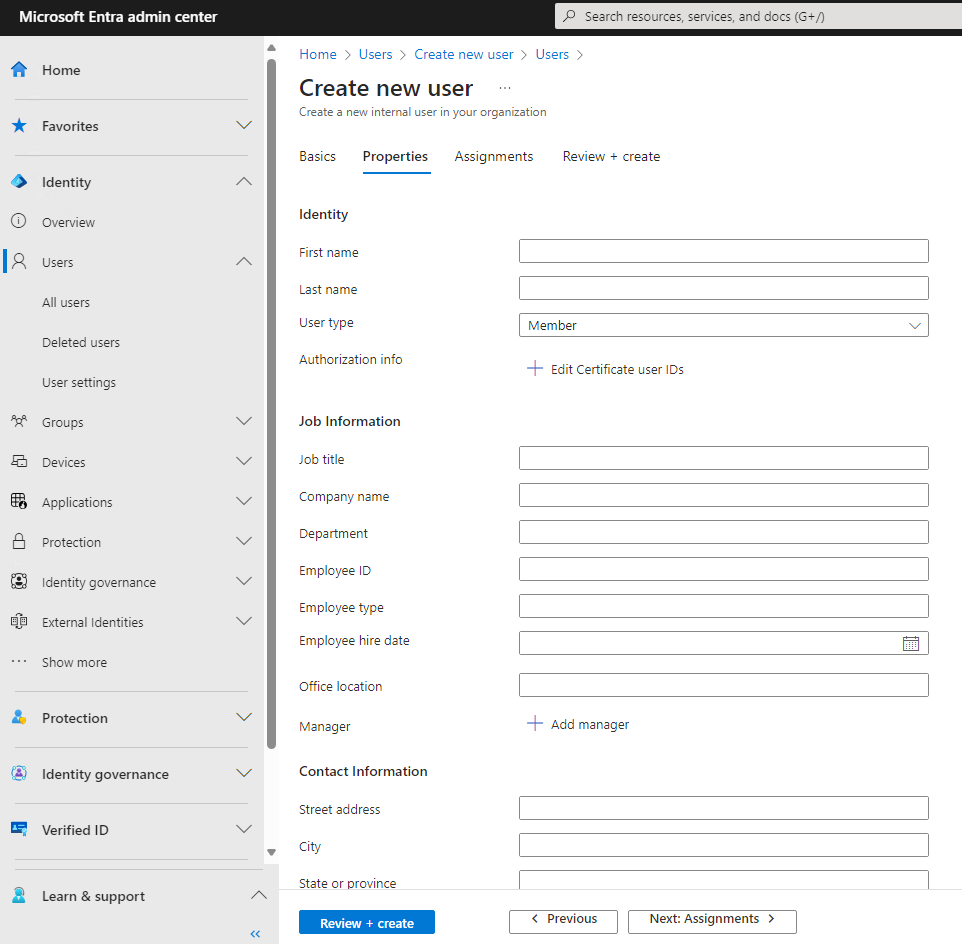
- Add user assignments: It’s crucial to note that each user can be associated with up to 20 groups or role assignments. However, a user is limited to inclusion in just one administrative unit. This restriction plays a pivotal role in structured access and role management within Azure AD, ensuring clarity and efficiency in user administration. If you know, you can fill out this information now or leave it blank.
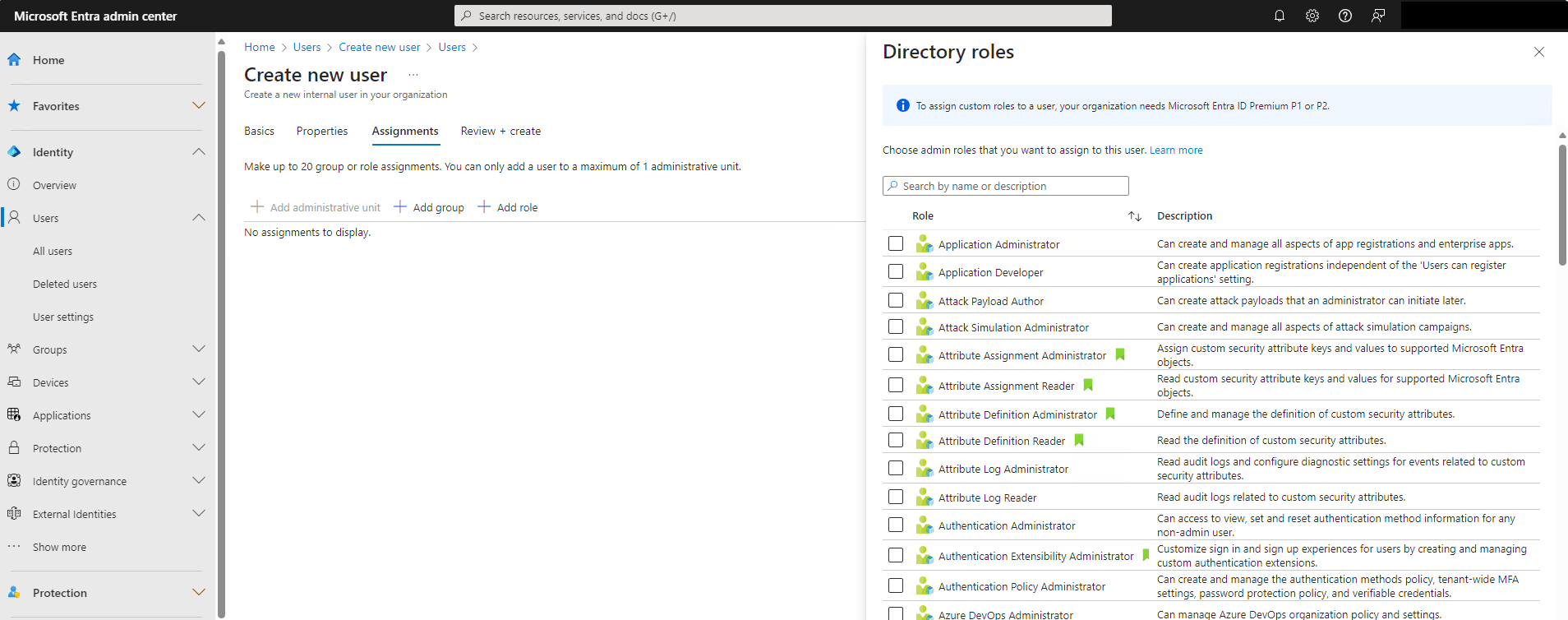
- Finalize User Creation: After meticulously entering all required details, conclude the user creation process. This action effectively integrates the new user into your Azure AD tenant, primed for subsequent configuration and assignment tasks.
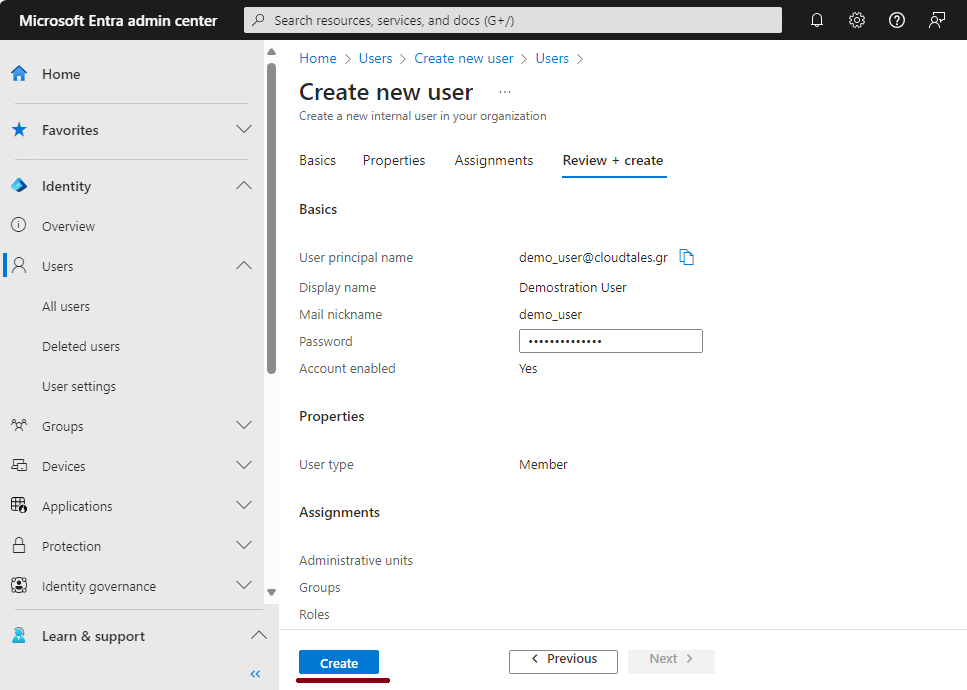
PowerShell Commands for User Creation
For automation purposes or those tasked with bulk user creations, leveraging PowerShell commands is an efficient alternative. Below, find the fundamental commands for initiating a new user in Azure AD:
PS C:\Users\user>Install-Module AzureAD //Install AzureAD Module
PS C:\Users\user>Import-Module AzureAD //Import AzureAD Module
PS C:\Users\user>Connect-AzureAD //Login to Entra Console
PS C:\Users\user>$PasswordProfile = New-Object -TypeName Microsoft.Open.AzureAD.Model.PasswordProfile // Create Pass profile
PS C:\Users\user>$PasswordProfile.Password = "YourSecurePasswordHere"
PS C:\Users\user>New-AzureADUser -AccountEnabled $true -DisplayName "Demo User" -PasswordProfile $PasswordProfile -UserPrincipalName "demo_user@cloudtales.gr" -MailNickName "Demo_user" //User Creation
And the result is the following:

And on the portal, if you refresh “All Users,”
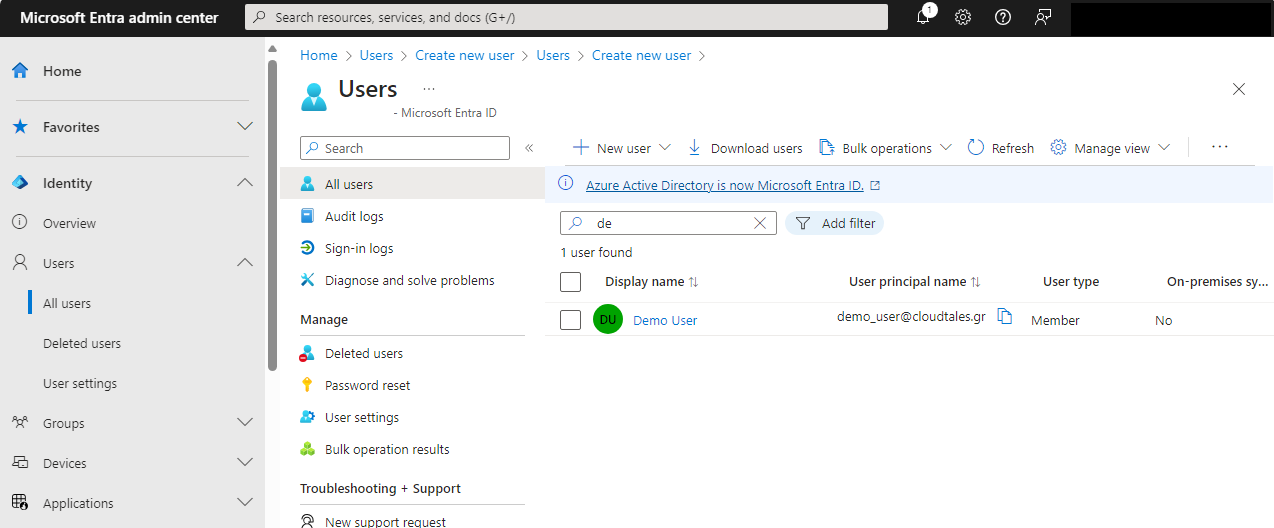
Conclusion
The creation and configuration of users within Azure AD are fundamental to fostering a secure and operational digital ecosystem. Through the outlined steps and PowerShell command options, your sales department—and the broader organizational spectrum—can embrace the challenges of today’s digital domain with confidence.
As we conclude this chapter, anticipation builds for the ensuing exploration of Azure AD group management: crafting an Azure AD group and meticulously assigning users. This forthcoming chapter is integral to mastering user organization, access management, and policy enforcement, fortifying your Azure AD framework.
Next Chapter Preview: “Mastering Azure AD Group Management: Assigning Users for Optimized Access Control”
Our forthcoming discussion will delve into Azure AD group management intricacies, showcasing the strategic creation of groups and the assignment of users. This insight is instrumental for harnessing Azure AD’s comprehensive capabilities, ensuring streamlined access control and policy implementation across your organizational landscape.


