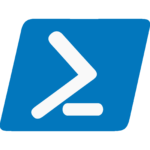Understanding the du Command in Linux/Unix
The Linux du command is a powerful tool for monitoring disk usage in Linux and Unix systems. It allows users to quickly check the size of files and directories, making it easier to manage storage resources. The du command offers a variety of options (flags) to enhance functionality, allowing users to customize the output to their specific needs.
Example:
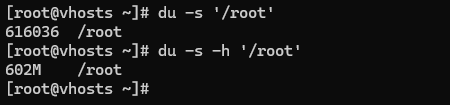
Commonly Used Flags in du
The most commonly used flag in Linux du command is -h (human-readable), which converts disk usage sizes into easily understandable units like kilobytes (K), megabytes (M), and gigabytes (G). For example, using du -h /path will show the size of directories in human-readable formats rather than the default number of blocks.
Another useful flag is -s (summarize), which provides a summary of a directory’s total size. Combining this with -h by running du -sh /path gives a summary of the total disk usage in a human-readable format.
If you want more detailed information, the -a flag lists the sizes of all files and directories in a path. Combining it with -h, such as du -ah /path, will display each file’s size in a readable format, making it easier to analyze disk space usage in large directories.
For users who want to track the time of the last modification of files, the --time flag can be helpful. It shows the last modification time of files and directories, which can be combined with other flags like -ah for detailed, timestamped information.
Advanced Options and Flexibility
With options like -c (for total usage) and -X (for excluding patterns), the du command provides users with great flexibility. For example, using the -X flag allows you to exclude certain file types, such as excluding .dll files with the command du -ah --exclude="*.dll" /path. This is particularly useful when you need to exclude specific file types that are irrelevant to your disk usage analysis.
Exploring these flags allows for more efficient disk usage management. If you’re managing large file systems or working in a complex directory structure, knowing how to use these options effectively can save you a lot of time. For more detailed information, the man du command provides comprehensive documentation of all available options.
Sources:
- Linux Man Pages:
duOfficial documentation for the du command and its flags. - Red Hat Enterprise Linux Documentation: Understanding Disk Usage Red Hat’s guide on using disk utilities effectively in Linux.
- Linux File Permissions